Find Your IP Address
Last updated: Aug 26, 2007Since most of the computers today communicate via the TCP/IP Protocol (don’t worry if you don’t know what that is) these computers must have an IP address in order to communicate. You can think of the IP address like a phone number or street address. For example, if we wanted to talk to http://www.google.com we must dial up their number (IP address) and ask them for something. Maybe we want to ask them if we can do a search on socks. When Google receives this request it may respond by sending a package to our computer. It does this by sending the package (list of websites that have information about socks) to our computer’s IP address. If we didn’t have an IP address Google wouldn’t know how to deliver the package.
The IP address is the basic way computer communicate on modern networks so it is sometimes very useful to know your IP address for many reasons. Chances are if you are reading this you already have a reason to know your IP address so I will show you how to find yours now.
Find your IP Address in Windows Vista | XP | NT or 2000
 Step 1: Click Start - The start menu will come up
Step 1: Click Start - The start menu will come up
Step 2: Click Run
Step 3: Type in cmd and then press enter - A black box with some text should come up
Step 4:
Type ipconfig If you get a command not found error you have typed the wrong command and you need to check it and try again. If you want to view more information about your computer’s network card you can type ipconfig -all . Go ahead and try it and see what other information you can learn about your network devices.
Step 5:
After you have type in the command from the step above go through and locate the text that says IP address. Beside this will be your computer’s IP address.
Find your IP Address on a Mac
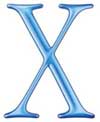 Step 1: Use Finder to open the applications folder
Step 1: Use Finder to open the applications folder
Step 2: then go to Utilities
Step 3: then go to terminal. When the terminal window opens, and the prompt appears, type ifconfig and press enter. The IP address will appear on the lines that start with “inet”.
Find your IP Address in Linux
 Step 1: Open a terminal. You can usually switch to a terminal by hitting ctrl + alt + F1 at the same time. To switch back use ctrl + alt + F7.
Step 1: Open a terminal. You can usually switch to a terminal by hitting ctrl + alt + F1 at the same time. To switch back use ctrl + alt + F7.
Step 2: Once you have a terminal open type ifconfig. The IP address will then be listed. You may have to be logged in as root to use the ifconfig command.
Need to print shipping labels on your site?
Checkout my product RocketShipIt for simple easy-to-use developer tools for UPS™ FedEx™ USPS™ and more.