The Ultimate Guide to Properly Backing Up Your DVD's
Last updated: Feb 11, 2008If you have a huge collection of DVDs you want to backup than this guide is for you. After burning about 600 DVDs I have come to learn the ins and outs of dvd burning. What works great, what media works in all dvd players, why labeling your DVDs will cause them to start skipping half way through watching, how to properly store your DVDs, and how to defeat the new evil copy protection that prevents dvdshrink and DVDDecrypter from successfully backing up your DVDs.
Why Backup DVDs?
For the same reason you want to back up CDs. They get scratched. They get broken. They get oilly-popcorn-fingers on them. They get lost. You get the idea. And with more and more people serving audio content, and home movies via a Media Center PC or mythbox, there is a rising need for people to convert their DVDs to digital files to replace the inconvience of finding and inserting DVDs to watch thier favorite movies. Also there is a rising trend of putting DVDs on mobile devices such as: iPod, PSP, Zune, Cellphone, etc.
Do Yourself a Favor Get Good DVD Media
If there is one thing you take away from this guide it is this, Buy Quality DVD Media. In order to make a successful DVD that will work in all players, not skip, or degrade over time you need to start with buying the best media you can get. After burning about 200 DVDs I had a problem. After watching the movie for about an hour it would start to skip. This lead me to believe that the labels that I was using were causing it to skip. I was right, what happens is the labels are not equally weighted and you cannot put a paper label on a DVD without causing the DVD to wobble at high speeds. This wobble effects the outer portion of the DVD the most since it is a larger circle there is more room for error. This however was not the end of my skipping problems. Soon after I re-burned all my DVDs without using labels I was still noticing some DVDs skip throughout the movie randomly. I was using Nero at the time and it fortunately came with a utility that will burn a disc and then analyze the disc to make sure that it has the data in its entirety. What I eventually found out is that it doesn’t pay to use those blackfriday $2.99⁄50 DVD packs you get at Staples.
This lead me to a quest to find a quality DVD media. What I actually found is that most DVDs are not created by the brand you see on the label. Most DVDs come from a handful of media producing companies. Mitsubishi for instance creates many of the discs. Another thing I found is that sometimes a brand that would normally have quality DVDs (like Memorex) will sometimes outsource their DVD production to a lesser quality company causing an entire batch of DVDs to be bad. I eventually found a site that did tests on all types of DVD media. The conclusion was there was only ONE brand that consistently provided quality DVD media. The brand is called Tayo Yuden. They are made in Japan. If you serious about backing up your DVDs I highly recommend getting authentic Tayo Yuden DVDs; however, since this media is so well known for its quality production there are some people trying to imitate the MID code on the media making fake discs. So be careful when purchasing these online.
I have found a company that provides the authentic Tayo Yuden discs for a reasonable price. Supermediastore.com has them for 0.28/disc. After wasting several hundred DVDs on making mistakes with wrong media and labels this is the only media I can recommend. Of course if you only own a few movies and you are only backing up a few, the Memorex discs from Wal-mart will probably be fine. Just don’t expect a perfect copy or all of the copies to be skip free. There may be other media that perform as well as Tayo Yuden but I have not found any.
Difference Between a DVD Backup and the Real Thing
In order to understand the process of properly backing up a DVD we need to understand how they are made. A burned DVD is not made in the same way that a genuine produced DVD is made. A genuine DVD is pressed with a machine. As apposed to a “burned DVD” where foil is being burned through a small layer of plastic. Without getting to heavily into details a genuine DVD is more resistant to scratches and degradation over time. Furthermore since it is pressed with a machine there is almost no chance for errors like there are in a burned DVD. A burned DVD could be full of errors due to laser miscalculation or an uneven DVD. This is why it is important to choose a high quality media like Tayo Yuden.
Another difference between a genuine DVD and a backup is the type of disc they use. Most of the newer DVD movies are released on what is called a dual layer DVD. A Dual layered DVD can hold twice the data than a normal single layered DVD. Since I want to keep the costs of my backups to a minimum, I choose to backup all of my movies on single layered discs regardless of what type of DVD the original is. Unfortunately however, this means that we need to get rid of half of the data the original DVD has. I usually start off by removing all subtitles, foreign audio tracks, menus, and extras. Now I know what you are thinking. You like these things. Well you can keep them on a single layered disc if you compress the video further. What this means however is that the backup DVD will have lower quality video. Of course there still is the option of making a perfect backup with a dual layered disc. But the later option requires a higher investment to create backup copies and I usually do not notice a difference.
DVD Backup Software
I used to backup all my DVDs with one program, DVD Shrink. DVD Shrink is a free program that will analyze the disc, strip out region codes, remove copy protection, and compress the video if the original was on a dual layered DVD disc. After backing up many DVDs I found that some of them were failing to read certain portions of the disc. I first attributed this to scratches on the disc. It turns out that there was a new form of copy protection since the development of DVD Shrink. Since DVD Shrink is no longer being developed I had to look elsewhere. The first program I came across was DVD Decrypter. This worked for more DVDs than DVD Shrink but there were still a few stubborn DVDs that wouldn’t copy. I found the program AnyDVD, that would copy the newer DVD movies regardless of the type of copy protection. This program worked for most of the movies but the newest DVDs protected with ARccOS would still not copy. Also with AnyDVD there are no free versions. This lead me to search around yet again for a program that will backup even my newest of DVDs. I recently found DVDFab HD Decryptor will backup every movie that I have thrown at it thus far.
How to rip a DVD to the hard disk using DVDFab HD Decrypter
Re-Authoring Your DVDs
To re-author my DVDs (strip out menus, foreign audio tracks, bonus material etc.) I use DVD Shrink. This first decision you need to make when re-authoring a DVD is. Do I want the menu? If you don’t have a use for the DVD menu you select the ‘re-author’ button in DVD shrink. If you want to keep the menu make sure you are on the ‘Full Disc’ section.
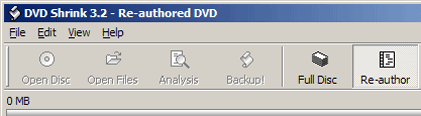
If you choose to omit the menus and re-author the disc you should see something like this:
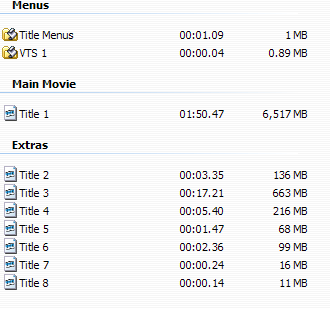
From here you will notice that under ‘Main Movie’ you will notice Title 1. 99% of the time this is the whole movie with out menus and bonus material. Simply drag this over to the left hand side and you are almost done. Note: If there are two Titles under ‘Main Movie’ this usually means there are two different aspect ratios. In other words there is a wide screen and full screen version. Choose the one you want and drag it to the left. You can preview the video on the left side of the window by pressing the play button. If this is the right one proceed to the compression settings. Click the ‘Compression Settings’ tab.
Under the ‘Compression Settings’ tab there will be some more decisions to make. Usually the goal is to remove anything that you may not need. The more things you remove the less compression you will have to do on the main title. My goal when backing up is to maintain the quality of the movie and the surround sound quality. Other than that I could care less about menus and other things. As you can see in the next screen shot I remove all captions except English. I also remove the two channel English stream. I remove all audio except the surround sound 5.1 channel. What happens to the audio of the movie if you don’t have surround sound you ask? Well, 5.1 is capable of playing only the 2 channel stream. So there is really no reason for keeping it here. Note: If you have the option to choose between DTS and Dolby Digital 5.1, I recommend choosing DTS. I find that DTS is much higher quality and I am willing to compromise some video quality for high quality surround sound. You can read about the differences here.
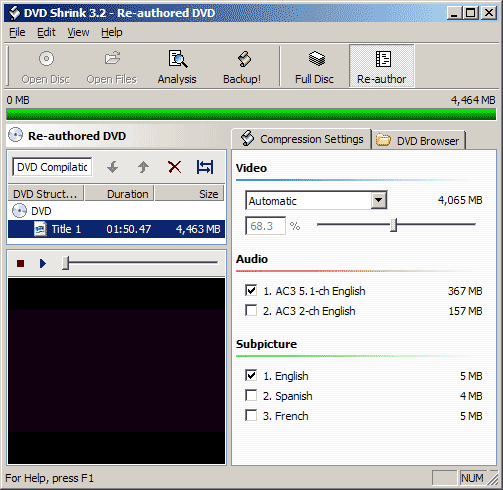
After you have removed unwanted audio tracks and subtitles click on backup. Make sure you change/remember where you save the DVD backup and then select DVD Region. In here select, Region Free. This will ensure that the disc will be able to play on all DVD players including foreign ones. Then click quality options. To make sure you get the highest quality copy you will want to select the, “Perform deep analysis before backup to improve quality” check box. When you are done review the settings and hit, OK. Depending on the speed of your processor and hard drives, this could take awhile so get comfortable.
Burning the DVD
The actual burning process of the DVD is actually quite simple; however, since many of you use different burning applications I cannot tell you how to set yours up exactly. Usually all you have to do is make sure you have two folders in your compilation called: AUDIO_TS and VIDEO_TS. Even if the AUDIO_TS folder of your dvd is empty, include it anyways.
Here is a guide for burning DVD-Video using Nero (The most popluar Windows burning application).
Storing Your DVD Backups
Now that you know a little bit about which media to use, why you shouldn’t label them, and why burned DVDs scratch easier lets talk about how you should store them. The proper way to store a DVD for long periods of time is in a DVD case or jewel case. This however is not very economical as these cost nearly as much as the DVD does. I ended up going with the DVD wallet. they hold around 200-500+ DVDs in each and you can get them for less than $20 on supermediastore.com. I have to warn you though since storing in these cases can cause damage to the DVDs. When compressed these wallets will leave an imprint over time on the media causing them to skip. I have even seen cheaper media have microsopic tears in the foil due to the weight and compression of the other DVDs in the wallet. To overcome this you should always store your wallets standing up and never stack them or compress them in any way.
Sometimes these wallets come with a flap to keep them from sliding out. These flaps should be placed over the DVD at all times, as they will ruin the portion of the DVD that they touch. A simple solution that I came up with to avoid the problem entirely is to just cut them off.
Organizing Your DVDs
There are many ways of organizing your DVDs ranging from simple to complex. If you store your DVDs in a DVD wallet you can not really alphabetize them very easily. Anytime you added a new DVD you would have to take out every single DVD and move them around. One solution to this would be to make a reference system for your DVDs. The reference system I came up with was in this format:
Volume # - A-Z(repeating with AA) 1-4 V1 - A1, V1 - A2

You then could keep a simple alphabatized list on your computer with their respective reference code. Anytime you need to watch a specific movie you would be able to find it immediately without thumbing through pages through endless DVD wallets. You could even use the Ant Movie Catalog to store your collection of movies. This program will check amazon or imdb and store lists of actors, plots, genres and more. This is helpful if you want to sort your movies by comedies, find all movies that you have that contain Tom Hanks in them, or find all movies that are G rated.
Of course there are many types of DVD organization software. Some are even web-based that are shareable amongst friends. Some have a rental system built in so you can lend out your movies and get email alerts to remind you/them to return the DVDs. To make cataloging easier some software will turn your webcam into a barcode reader to automatically detect the movie and download pertinent information regarding the show.
I hope this guide has helped you in some way. If you have any questions about any of the procedures or steps to creating a successful backup please let me know in the comments section below. Also, with this guide I attempted to cover all possible issues regarding backing up DVDs as well as share my experience of backing up over 600 DVDs. I made a lot of “coasters” (worthless DVDs) in the process and hope to save you some time and frustration.
Need to print shipping labels on your site?
Checkout my product RocketShipIt for simple easy-to-use developer tools for UPS™ FedEx™ USPS™ and more.